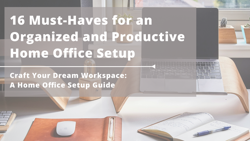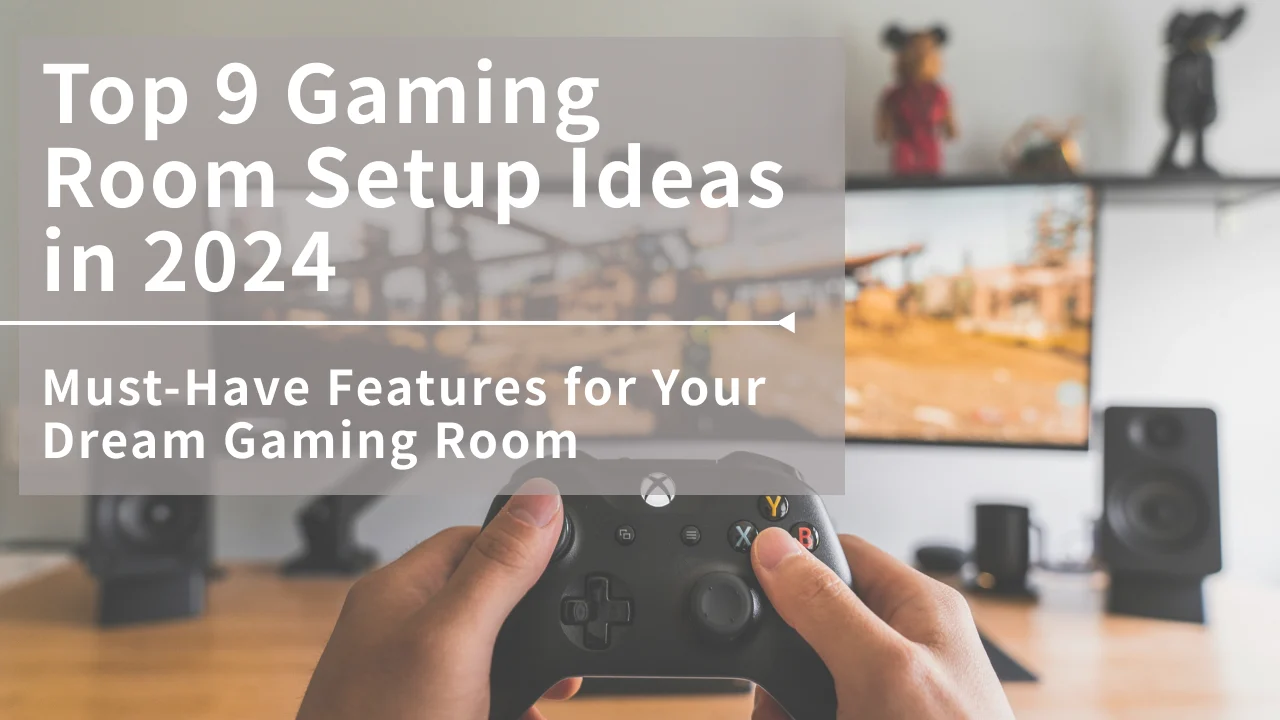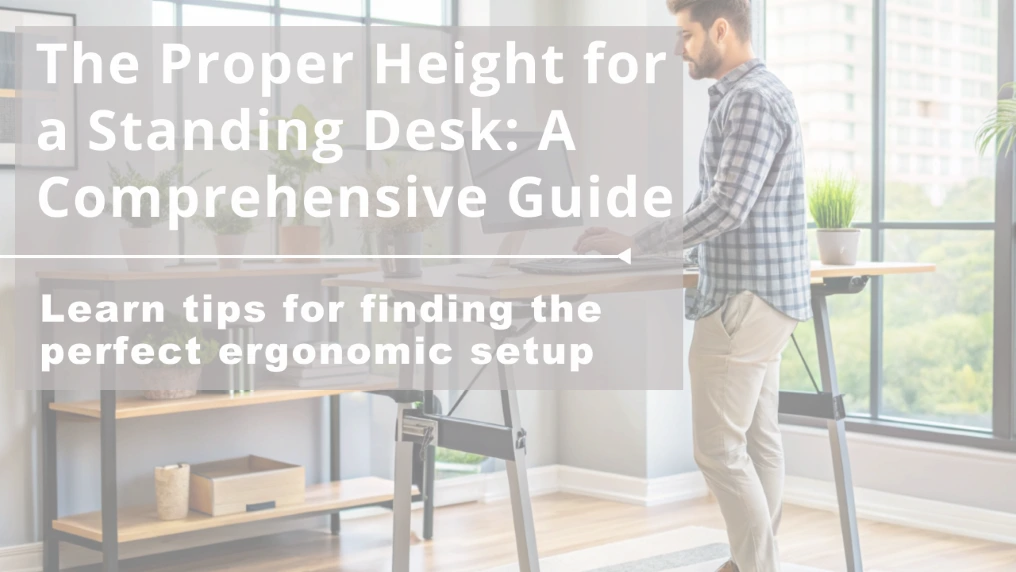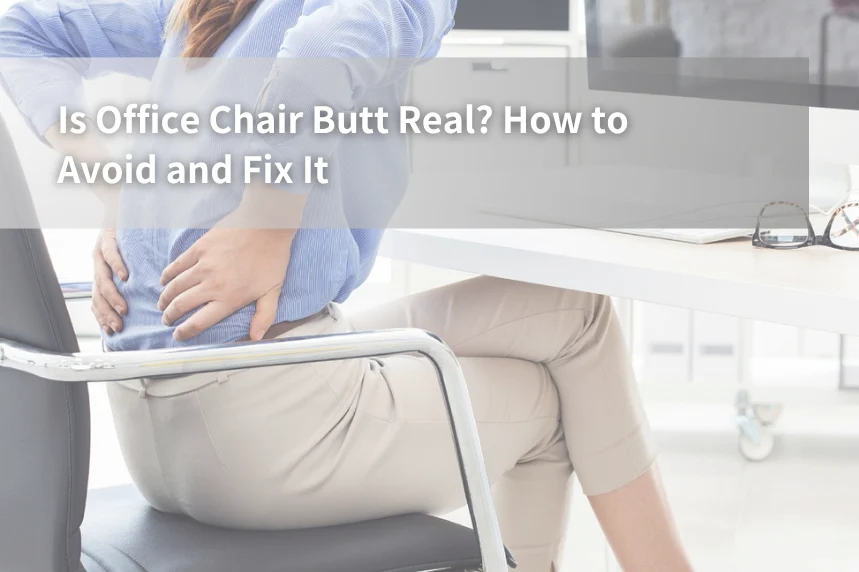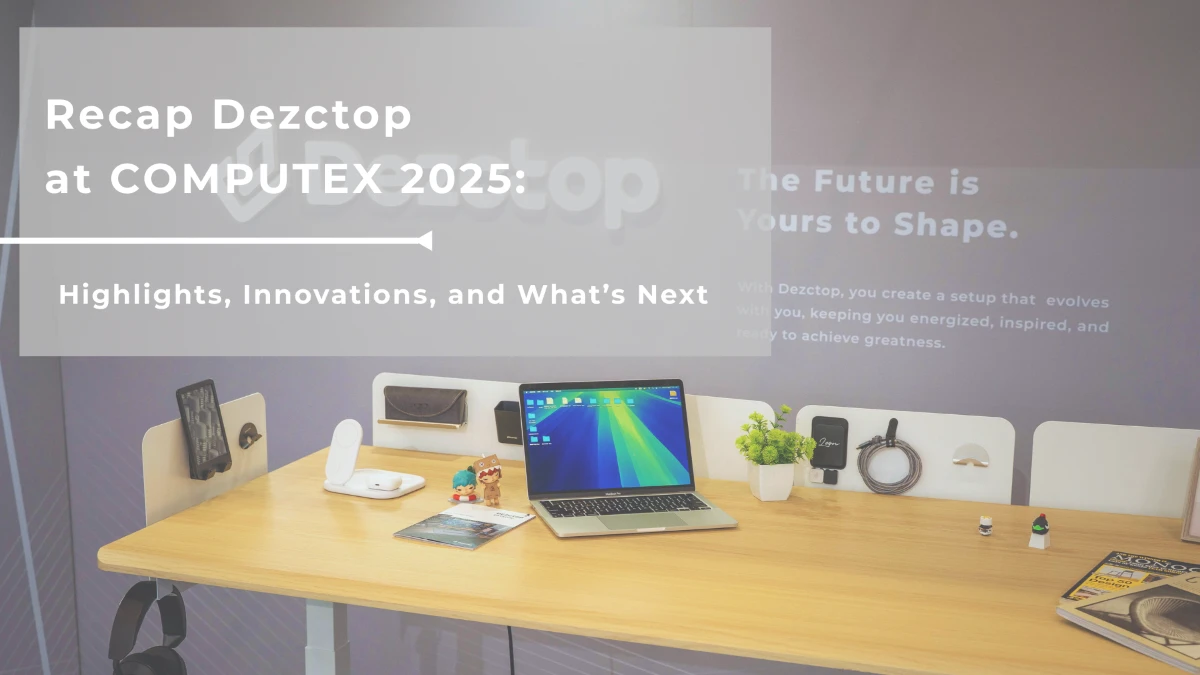How to Clean a Mouse Pad? (Without Ruining It)
09/01/2025This guide breaks down how to care for mousepads of all kinds, so your desk stays fresh and your workday flows without distractions.

Table of Contents
A clean mousepad doesn’t just look better, it feels better and helps your mouse perform at its best. Still, it’s one of those things most of us forget to clean.
This guide breaks down how to care for mousepads of all kinds, so your desk stays fresh and your workday flows without distractions.
Why Cleaning Your Mousepad Matters
A dirty mousepad can wear down both the pad and your mouse while also affecting tracking accuracy and glide.
Sweat and drink spills left on the surface may lead to bacterial growth and unpleasant odors. Keeping your mousepad clean and dry not only helps it last longer, but also lowers the chance of skin irritation from dirt or bacteria.
Plus, a tidy mousepad makes your desk feel more organized and keeps you focused, an easy win for a more professional workspace.
How to Clean a Mousepad by Material
1. Fabric/Cloth Mousepads (Polyester/Nylon/Microfiber)
To get started, run the mousepad under warm water, about 30 °C (86 °F), to loosen any stains, it should only need to be a quick dunk; never use hot water, which can break up the surface and adhesive layers.
Rub a tiny bit of gentle hand soap or mild detergent (or even diluted laundry detergent) on the stains. Being washed with water and use of a common cleaner such as alcohol can also affect the service life of mousepad.
For cleaning tools, you can use a soft brush, or a sponge but a microfiber cloth is best. Microfiber has a bigger cleaning surface and is more absorbent than traditional materials, lifting dust, dirt and water deposits from your mask without scratching.
After cleaning the mousepad, rinse it with clean water. Spread it flat to air-dry in a shaded, ventilated place, don’t put it in intense sunlight or near high temperatures.
You can place it close to a fan or dehumidifier in humid conditions to expedite the drying process.
2. Plastic / Hard Polymer Mousepads (ABS/PC/PVC)
Wipe the surface with a damp cloth and a mild cleaner, then dry it with a clean, dry cloth.
While plastic mousepads are generally water-resistant, avoid soaking them for long periods, as moisture can weaken the adhesive layer between the pad and its rubber base.
To protect the surface finish or printed design, steer clear of abrasive fabrics such as scouring pads.
3. Metal Mousepads (Aluminum/Steel)
Use a damp cloth with a mild cleaner to wipe away dirt, then dry the surface with a clean cloth. Be sure to avoid abrasive cleaners, as they can scratch or damage the finish.
4. Glass Mousepads
Glass mousepads will need to be cleaned more frequently than soft cloth pads. Glass, unlike fabric, doesn’t hold onto dust and debris in fibers, any particles remain on the surface.
If hard particles such as grains of sand are caught up in there, they can leave scratches on the pad or wear out your mouse feet. Sweat or other residues that dry on the glass may also hinder the sensor performance.
How to clean a glass mousepad the right way? First, you may remove the dust and hair by using a blower or by gently wiping the surface with a microfiber cloth. Then wipe down with wet microfiber along with a mild glass cleaner. Lastly, use a clean dry cloth to wipe down the surface and maintain a streak-free and smoothly polished pad.
Some glass mouse pads come with special coatings, so avoid using glass cleaner unless the manufacturer specifically says it’s safe. If that’s the case, just use plain water to clean it.
5. Leather & PU Leather Mousepads
Wipe away stains and sweat with a damp cloth, then dry the surface immediately to prevent moisture from soaking in. Avoid using alcohol or exposing the pad to direct sunlight.
While synthetic leather mousepads are relatively easy to clean, they can develop odors over time, and the glide is generally less smooth compared to fabric pads.
6. Wood / Cork Mousepads
Start by using a soft-bristled brush to remove dust from the surface. Next, wipe it gently with a soft cloth lightly dampened with water or a diluted mild cleaner.
Dry the surface immediately and let the pad air-dry naturally in a well-ventilated area. Make sure no moisture is left behind, and avoid using alcohol, which can damage the material.
How to clean a hard mousepad or RGB mousepad
Step 1 — Dust off the surface: Use a dry microfiber cloth to remove loose dust and debris.
Step 2 — Wipe with a damp cloth: Lightly moisten the microfiber cloth with water (or a drop of mild soap if needed) and wipe the surface in gentle circles.
Step 3 — Dry immediately: Use a clean, dry microfiber cloth to remove any moisture.
⚠️ Important: Never soak or submerge a hard or RGB mousepad, as water can damage the anti-slip base, printed surface, or built-in electronics (USB, RGB lighting, wireless charging modules).
Stain Removal & Odor Fixes of A Mousepad
Food or grease stains: Apply a drop of mild dish soap, let it sit for 3–5 minutes, then gently scrub.
Drink or coffee spills: Clean immediately with warm water and a mild detergent to prevent the stain from setting.
Odor removal: Wash thoroughly and let the mousepad air-dry completely. For faster results, place it in a well-ventilated area or near a dehumidifier for a short time.
What NOT to Do When Cleaning a Mousepad
Avoid hot water. High temperatures can weaken the adhesive that bonds the fabric to the rubber base.
Don’t use a washing machine to spin or dry. The high-speed cycle can cause the fabric to separate from the rubber layer and may even damage stitched edges.
Don’t soak the entire mousepad. If possible, use only a small amount of water to clean the surface to prevent moisture from seeping into the layers.
Quick Daily/Weekly Care
To save yourself from the hassle of scrubbing your mousepad every few weeks, give it a quick wipe every couple of days instead.
A dry or lightly damp microfiber cloth is usually all you need to sweep away dust and sweat before it turns into something gross.
Got a coffee drip or snack stain? A dab of soapy water takes care of it. With a little regular care, your mousepad will look better, feel smoother, and you won’t have to bother with those full-on washes nearly as often.
How to Clean the Dezctop Water-Resistant Mousepad
We also recommend rolling your mousepad with a lint roller (like MUJI’s Carpet Cleaner), to dislodge dust and debris that are stuck to both surfaces of the pad.
After that, use a soft sponge or a microfiber cloth dipped in water to gently rub away any dirty spots. With a bit of periodic attention, maintaining a clean and fresh mousepad won’t feel like a hassle.
Dezctop’s mousepad has a water-resistant coating that even protects against spills of any sort, also it is designed to provide a smooth surface for hours of use.
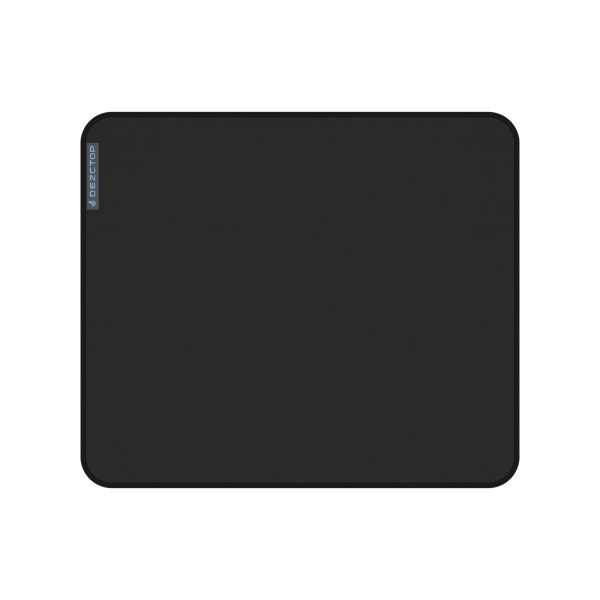 | 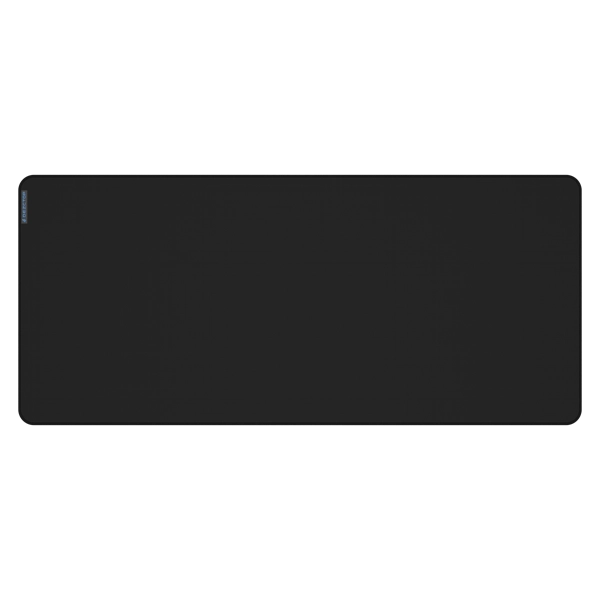 |
NQ350 | NQ900 |
FAQ
Can I put a mousepad in the washing machine?
No. Using a washing machine can damage the adhesive layer that bonds the fabric to the rubber base and may cause the pad to warp or lose its shape.
What temperature of water should I use?
Lukewarm water is best, around 30 °C (86 °F). It’s warm enough to loosen dirt without harming the surface or adhesive.
Can I use rubbing alcohol to clean a mousepad?
Not recommended for cloth or leather mousepads, as alcohol can damage the surface or wear down the material. Stick to mild soap and water instead.
How long does a mousepad take to dry?
Cloth/Fabric Mousepads: Usually 12 to 24 hours. After rinsing, press gently with a towel to absorb excess water, then lay it flat in a shaded, well-ventilated spot. In humid rooms, it may take longer. A fan or dehumidifier can cut drying time in half.
Leather / PU Pads: About a few hours. Wipe dry and let them sit until the surface feels fully dry to the touch.
How often should I clean my mousepad?
A light cleaning every one to two weeks is usually enough, depending on how much you use it and your workspace environment.
Does cleaning affect tracking or gliding?
Keeping your mousepad clean directly improves both tracking and glide. Dust, sweat, and oil buildup create uneven friction, which can cause the mouse sensor to skip or feel inconsistent.
Stick to mild soap, water, and a soft cloth to clean your mousepad and keep glides and precision at their best.
You May Also Like:
Using 15 Gaming Desk Accessories to build a truly game base
Tag
Dezctop